Attaching Graphics to PostsThe graphic attachment system in this forum isn't the most intuitive but if you follow the instructions below, you shouldn't have any problems. Click the images below for larger view.
You can attach multiple graphics to a post by repeating the steps below for each graphic. Note that the system will add them to your post in the reverse order of what you upload.
Step 1 - Below the window where you type in your post there is an area for "Upload attachment". Click the "Browse" button to find the graphic on your computer you want to attach. When you find the graphic, hit "Open" on the browse window.
Attachment:
File comment: Click the "Browse" button to find the graphic you want to attach.
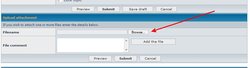 upload1.jpg [ 34.73 KiB | Viewed 8256 times ]
upload1.jpg [ 34.73 KiB | Viewed 8256 times ]
Step 2 - You will now see the file name and path in the box. In the "File comment" box you can enter a description or caption for the graphic. Then click the "Add the file" button to start the upload process. The system will automatically resize extra large graphics so you don't have to worry about that.
Attachment:
File comment: Add a file comment (caption) if desired and then high the "Add the file" button.
 upload2.jpg [ 37.57 KiB | Viewed 8256 times ]
upload2.jpg [ 37.57 KiB | Viewed 8256 times ]
Step 3 - Repeat for additional graphics. You will see the attachement information for all the files you're adding below the upload box. You can edit the comments or delete the individual attachemnts here.
Attachment:
File comment: Multiple uploads.
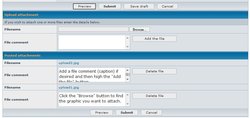 upload3.jpg [ 58.15 KiB | Viewed 8256 times ]
upload3.jpg [ 58.15 KiB | Viewed 8256 times ]
Step 4 - To insert your attachments in different areas of the text as I've done in this post, upload all of your attachments first. Type the text for your post and when you want to insert an attachment, select it from the list of attachments right below the text entry box and hit the "Place inline" button. Then continue typing your post. Any attachments you didn't place inline will be shown at the bottom of your post.
Attachment:
File comment: Placing images inline.
 upload4.jpg [ 36.41 KiB | Viewed 8256 times ]
upload4.jpg [ 36.41 KiB | Viewed 8256 times ]
Note: You can also upload them as you type and then insert them as you go. If you want to insert attachemts in a different place, place your cursor where you want the attachment and then use the instructions in step 4 to insert it.